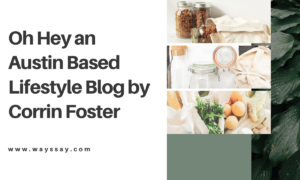Android Tips and Tricks To Make Your Phone More Useful

Android is a versatile and powerful mobile operating system that, while easy to use, has many advanced features that can be hard to discover. In this article, we will explore some of the best Android tips and tricks to help you get more out of your device.
1. Use a Launcher to Change Your Home Screen
One of the great things about Android is that you can customize your home screen to look however you want. If you don’t like the default home screen, you can download a launcher from the Play Store to change it. There are many launchers available, so take some time to try out a few and see which one you like the best.
2. Get Rid of Bloatware
One of the biggest complaints about Android devices is the amount of bloatware that comes pre-installed on them. Bloatware is any app that you don’t need or use, and it can take up valuable storage space on your device. If you want to get rid of bloatware, you can either root your device or use a debloating tool.
3. Use a Password Manager
If you’re not using a password manager, now is the time to start. Password managers are essential for keeping your online accounts secure, and they can also help you generate strong passwords. LastPass is a great option, and it has a free version that’s available on the Play Store.
4. Use Two-factor Authentication
Two-factor authentication (2FA) is an essential security measure that you should enable for all of your online accounts. 2FA adds an extra layer of security by requiring you to enter a code from your phone in addition to your password. Google Authenticator is a great 2FA app, and it’s available for free on the Play Store.
5. Enable the Developer Mode
The Developer Mode options in Android are hidden by default, but they’re worth taking a look at. These options include things like the ability to enable USB debugging and stay awake while charging. To access the Developer Mode options, go to Settings > About phone and tap on the Build number seven times. After a countdown, you will get a notification saying you’re a developer now.
6. Automate the Tasks
Task automation is a great way to save time and effort when using your Android phone. There are a number of apps available that can automate tasks like turning on Wi-Fi when you get home or opening an app when you plug in your headphones. If you want to automate a task, get an android auto clicker or take a look at the Android automation section of the Play Store.
7. Edit Quick Setting
The Quick Settings tiles in Android are customizable, so you can add or remove the ones you want. To edit your Quick Settings tiles, go to Settings > System > Notifications and tap on the gear icon. From here, you can add or remove tiles by tapping on the + or – icons.
8. Install Apps From the Web Remotely
If you’re using an Android device, you can install apps from the web remotely. To do this, go to the Google Play Store and sign in with your Google account. Next, go to the My Apps section and select the Install button next to the app you want to install. The app will be installed on your Android device.
9. Use a Different Keyboard
The default keyboard on Android is serviceable, but there are better options available. If you’re looking for a better keyboard, we recommend checking out SwiftKey or Gboard. Both keyboards are free to download from the Play Store.
10. Take Advantage of the Do Not Disturb Mode
Do Not Disturb Mode is a great way to silence your phone and prevent it from vibrating or ringing. You can schedule Do Not Disturb Mode to turn on and off automatically, or you can enable it manually when you need it. To access the Do Not Disturb Mode settings, go to Settings > Sound.
11. Customize the Notification Setting
Android’s notification system is one of its most powerful features, but it can also be a bit overwhelming. If you’re getting too many notifications, you can customize the notification setting for each app. To do this, go to Settings > Apps and select the app you want to customize. From here, you can enable or disable notifications for that app.
12. Install Antivirus Software
If you’re not using an antivirus app on your Android device, now is the time to start. There are a number of great antivirus apps available, and they can help you protect your device from malware and other threats. We recommend Bitdefender or Norton Security. Both apps are available for free on the Play Store.
Conclusion
These are just a few of the many tips and tricks you can use to get the most out of your Android device. With a little bit of exploration, you’ll find even more ways to customize and optimize your phone. So, what are you waiting for? Get started today and see what you can do!
Passionate Writer, Blogger and Amazon Affiliate Expert since 2014.