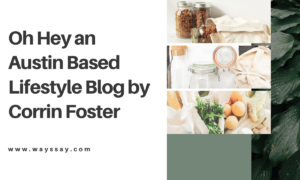Apple Devices and Personal Safety. How Your iPhone can Protect You in Emergency Situations

The demand for personal safety and data privacy has resulted in the development of security features. For example, take a look at Apple and their software. The recent iOS 15 proves that you don’t need a special device to take care of your safety, your smartphone will do it for you. Read on to learn more about Apple’s security features and how to use them on your iPhone or Apple Watch.
What Are the Built-in Security Features of iPhone
While Apple’s approach to technologies has been ebatable for the last couple of years, they’ve always been revolutionary in terms of safety. The iPhone is an ultimate device to ensure both digital and physical safety. To prove that, iOS 15 lets you:
Set a passcode
A passcode is a simple, but effective way to protect your smartphone in case it gets in the wrong hands.
Use FaceID/Touch ID
Using your face or fingerprint is convenient for unlocking your iPhone, authorizing payments and signing in to third-party apps. Apple was one of the first to implement these features in their devices.
Turn on Find My iPhone
Find feature helps to find your iPhone if lost/stolen and prevents anyone else from using it.
Protect Mail Activity
Mail Privacy feature makes it harder for senders to follow your mail activity when activated.
Use iCloud Private Relay
iCloud Relay is a beta feature that prevents websites and network providers from creating a detailed profile about you. It is useful for anyone who’d like to stay a bit more anonymous on the web.
Use emergency calls
SOS alerts are one of the most useful iOS emergency features. In case of danger it lets you call for help quickly and easily and alert the preset emergency contacts.
How to Set up Emergency Sos Button on iPhone
The alerting works quite simply. When you make a call with SOS, your iPhone calls the emergency numbers. You can call police, fire, ambulance or leave a message to your trusted friends and family members. Setting up won’t take much time:
Сalling the Local Emergency Number
The Emergency SOS button works similarly on iOS devices, but, depending on your iOS device version, the settings may differ.
On iPhone 8 and later:
- Hold the side button and one of the volume buttons to see the Emergency SOS slider.
- Drag it to call emergency services.
- You can keep holding the side button and one of the volume buttons instead of dragging the slider to initiate a countdown and sound an SOS alert.
- You can hold the button till the end of the countdown to automatically dial emergency services.
On iPhone 7 and earlier:
- Press the top or side button five times to see the Emergency SOS slider.
- Drag the slider to call emergency services.
Adding Emergency contacts:
- Open the Health app and tap your profile picture .
- Tap Medical ID.
- Tap Edit, then scroll to Emergency Contacts.
- Tap the Add button to add an emergency contact.
- Tap a contact, then add their relationship.
- Tap Done to save your changes
Apple Watch. How to Set up Fall detection
Moreover, starting from Apple Watch Series 4 these devices have a feature of fall detection. If your Watch detects a hard fall, it taps you on the wrist, sounds an alarm and displays an alert. To put it simple, it alerts the emergency contacts the same way, but the trigger mechanism is different.
How To Turn Fall Detection On
- Open the Apple Watch app on your iPhone.
- Tap My Watch.
- Tap Emergency SOS/
- Turn Fall detection on.
How AllsWell Alert Can Help with it’s Features for Users
Fall detection and emergency alerts are iPhone emergency features that helped to save thousands of lives. Yet, they aim at users who can ask for help on their own. What about the personal safety of those who’ve fainted or lost their phone?
AllsWell Alert is an app that uses the feature of inactivity monitoring. It lets your loved ones receive help even without their direct input by tracking the smartphone usage. AllsWell Alert has accurate GPS tracking and international coverage working both on Android and iOS.
Check out AllsWell Alert’s 30 day trial and take care of the personal safety of those around you.

iOS emergency feature – 1
iphone emergency feature – 1
personal safety – 4