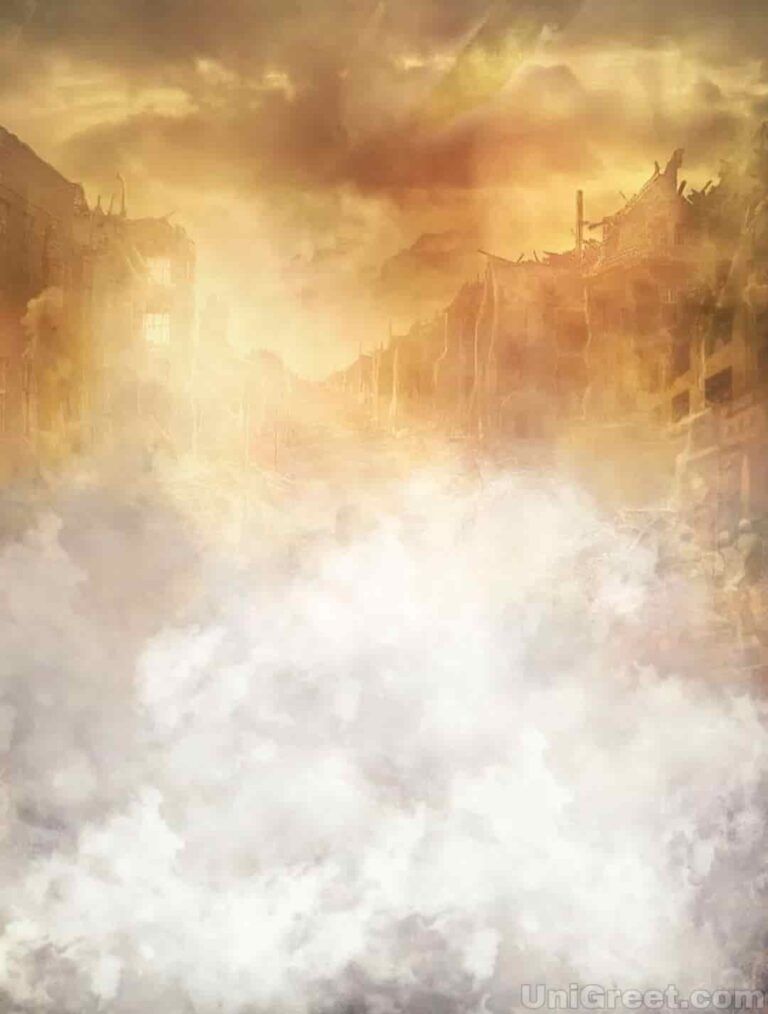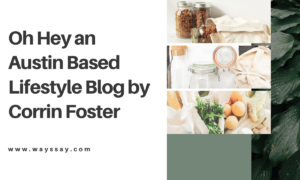Banner Editing Background

Creating eye-catching banner backgrounds is easier than ever with Adobe Express. With professionally designed templates and powerful customization tools, you can make banner backgrounds for ads, websites, social media, and more in just minutes.
Introduction to Banner Backgrounds
A banner background provides the foundation for banner ads and images used across digital platforms. An effective banner background:
- Establishes a theme or brand identity
- Draws attention with visual interest
- Communicates a marketing message
- Fits the dimensions needed for placement
Banner backgrounds come in standard web banner sizes like 728×90 leaderboard, 300×250 medium rectangle, and 160×600 wide skyscraper. But you can also create banner backgrounds for social posts, landing pages, online ads, email headers, YouTube channels, Twitch overlays, and anywhere else you need an eye-catching image.
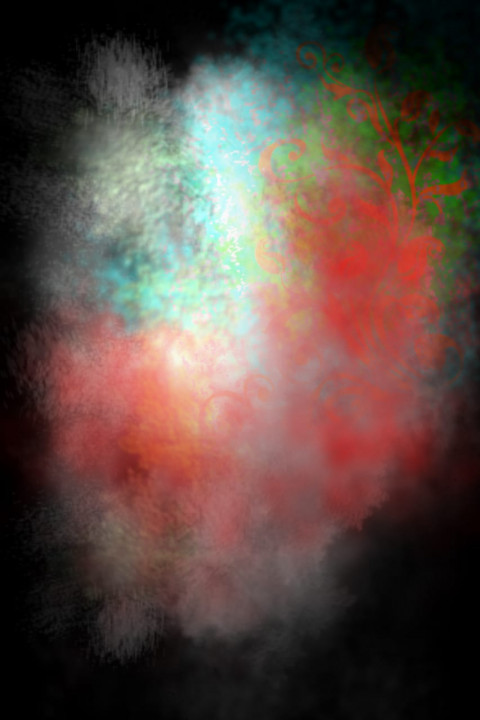
Benefits of Using Adobe Express for Banner Backgrounds
Adobe Express provides templates, photos, graphics, and powerful tools to customize stunning banner backgrounds in minutes.
Key benefits include:
- 10,000+ professionally designed templates. Get inspired by beautifully crafted banner background templates for every need.
- Drag and drop image editing. Easily customize templates by adding text, uploading logos, changing colors, applying filters, and more.
- Resize for any dimensions. Scale your designs to standard banner sizes or any custom dimensions.
- Quick export. Download banner backgrounds instantly in JPG, PNG, or PDF formats.
With Adobe Express, anyone can create banner backgrounds that stand out from the competition.
How to Make a Banner Background in Adobe Express?
Designing a custom banner background is simple with Adobe Express’ user-friendly editor. Follow these steps:
1. Select a Template
Browse Adobe Express’ template gallery and choose a banner background template that fits your needs. Filters help you find templates by orientation, color, content type, and more.
Consider aspects like:
- Dimensions – Select horizontal or vertical layouts
- Style – Minimalist, vintage, modern and more
- Content – Images, textures, solid colors
- Purpose – Website banners, social media images, ads, etc.
Alternatively, start designing from a blank canvas.
2. Customize the Design
Use Adobe Express’ editing tools to add your brand identity to templates:
- Upload logos – Position your logo on the banner background
- Add text – Include slogans, headings, and subheadings
- Change colors – Alter color schemes to match branding
- Apply filters – Create stylish effects like vintage, HDR, and more
- Insert graphics – Enhance with lines, shapes, illustrations, etc.
- Add embellishments – Decorative frames, stickers and textures
Edit everything on your banner background until it perfectly aligns with your desired look and feel.
3. Resize the Banner
Under “Resize” settings, adjust the banner background dimensions as needed. Scale it to standard banner ad sizes, or enter custom dimensions for websites, social media banners, YouTube channel art, and more.
Maintain proper aspect ratio to avoid distortion. The editor shows how the design will look at new dimensions.
4. Download and Share
When your banner background design is complete, export it by clicking “Download”. Save the file as a JPG, PNG, or PDF.
Then you’re ready to upload and share your custom banner background!
Share banner background

Types of Banner Backgrounds You Can Make
Adobe Express empowers you to craft virtually any type of banner background imaginable. Explore some ideas:
Website Banner Backgrounds
Welcome visitors to your website with attention-grabbing banner backgrounds at the top of pages. Tailor them to your brand identity and website layout.
YouTube Channel Art
Use banner backgrounds to brand your YouTube channel. Add channel icons, text, colors, and more. YouTube channel art sizes are 2560x1440px and 2048x1152px.
Social Media Banners
Create banners for social profiles on platforms like Facebook (820x312px), Twitter (1500x500px), Instagram (1080x1080px), LinkedIn (1584x396px) and Pinterest (1000x1500px).
Display & Pay Per Click (PPC) Banner Ads
Design high-converting banner ads for Google Display Network, Facebook ads and other PPC advertising campaigns. Standard sizes include 728×90 leaderboard, 300×250 medium rectangle, 160×600 wide skyscraper and more.
Email Newsletter Headers
Customize newsletter headers with banner backgrounds to reinforce your email marketing brand.
Event Banners
Promote special events with printable banners. Add event details to templates and export for printing.
Twitch Overlays
Engage Twitch stream audiences with custom overlays and panels using stunning banner backgrounds.
The possibilities are endless with Adobe Express!
Banner background ideas
Make all types of banner backgrounds for digital and print use.

Design Tips for Great Banner Backgrounds
Apply these best practices as you design custom banner backgrounds:
Keep it simple
Avoid cluttered designs that are difficult to process visually. Use ample negative space.
Contrast colors –
Black or dark text on a light background works best. White text on dark backgrounds causes readability issues.
Align elements thoughtfully
Use visual hierarchy and white space to make key info stand out.
Resize without distortion
Maintain proper aspect ratio when resizing for banner dimensions.
Check image resolution
Use high-resolution photos that won’t get pixelated when enlarged.
Limit text
Fewer words make more impact. Put essential info in headings and subtitles.
Add textures or filters
Use textures and photo editing filters in moderation. They can look gimmicky if overdone.
Review on all devices – See how your banner backgrounds look on desktop and mobile to ensure responsive design.
By keeping these tips in mind, you can produce banner backgrounds that capture attention across devices and draw in your target audiences.