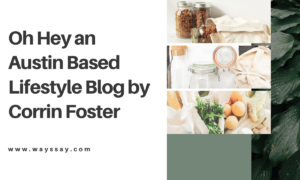Best Chrome Extensions for Developers (2024)

Web browsers are essential for developers and testers because they allow them to create, evaluate, and resolve problems with web applications. Google Chrome is a widely used browser for developers and testers due to its extensive selection of web development tools and Chrome extensions.
However, with the vast number of web development tools and Chrome extensions available, it can be challenging to identify the optimal extension to enhance your workflow and assist with debugging, profiling, and code management.
The most incredible Chrome extensions for debugging, profiling, and code management have been compiled in this section for developers, testers, and automation testers.
Whether you are a seasoned pro or just starting, this list has everything you need to become a better developer, tester, or automation testing specialist:
- LambdaTest
With the help of the LambdaTest Chrome extension, developers and testers can carry out automated, live, interactive cross-browser testing across more than 3000 environments and cloud-based real devices. To begin testing straight from your browser tab, simply select your preferred browser setup or make a list of them.
With the aid of this Chrome extension, one may boost collaboration, cut down on testing time, accelerate time to market, and increase productivity. Here are a few noteworthy characteristics that LambdaTest provides:
Features:
- Testing Screenshots: Test your websites or web apps automatically using screenshots in 25 browsers and operating systems simultaneously.
- Schedule Screenshots: To save additional human labor, you can schedule the screenshots with your preferred date, time, and parameters. You can also take the screenshots automatically across different web browser online.
- Testing in Real-time: Enter the URL, choose your browser, and start the test across over 3000 possible environment combinations to conduct real-time testing.
- Favorite List: You may quickly store and test your browser and OS combination.
- Geolocation Testing: You may use it to test the geolocation of your website or web applications across more than 53 different countries and observe how your website functions and appears in various browser locations.
- List: Save configurations to lists and start tests right away.
To add the LambdaTest Chrome extension to your browser, simply follow these steps:
- Open the Chrome browser and navigate to the Chrome Web Store.
- Type “LambdaTest” into the search field.
- Select “Add to Chrome.”
- Click “Add extension” to approve the pop-up permission request.
Your Chrome browser will now have the LambdaTest Chrome extension installed.
To begin using the LambdaTest extension, create your profile by following these easy steps:
- Create a free account by registering or logging in.
- Select LamdbaTest by clicking the Extension Icon in the browser’s upper-right corner. Enter the Access Key and registered Email ID that you may find under Account > Password & Security.
- After selecting Apply, the LambdaTest extension is ready for use.
- LT Debug
Another helpful LambdaTest addition that makes debugging easier is LT Debug. It is an assortment of free web design, development, and debugging tools that you can use to expedite and simplify your development tasks. The plugin offers beneficial services like
Features:
- LambdaTest Cloud Replay: Leverage the Chrome Recorder panel (DevTools > More tools > Recorder) to capture user flow, and then leverage LambdaTest Cloud’s automated testing capabilities to playback or retest it across more than 3000 browser-os-resolution combinations.
- CSS Inspector: This function will allow you to view the CSS properties of every element on the website.
- Select Color: This functionality allows you to get the color values for the selected region in HEX, HSS, and CSS formats.
- Update Headers: An HTTP request header on a website or URL can be added, edited, or removed. It enables you to test a specific header for a request made to a website.
- Block Requests: Block HTTP requests based on the conditions you specify for your URL.
- Throttler Response: For every network request, lower the network speed. Select one URL to pause while the others continue to load normally—millisecond-based wait time for the requested URL.
- Delete/Add Query Parameter: Modify and manage URL query parameters. It reads the key-value pairs from the current webpage and arranges them.
- Redirect Requests: Indicate the page to which the redirection should happen automatically. For instance, you might choose to change http://lambdatest.com/111 to http://lambdatest.com/222.
This extension’s “More Tools” feature, a list of free internet utilities, tools, and libraries, is its greatest feature. It includes several useful tools for developers and testers, including hash calculators, test data generators, code prettification, and data generation.
- Window Resizer
The Window Resizer extension allows you to simulate different screen sizes and resolutions by resizing the browser window. It’s one of the greatest Chrome extensions for web designers and developers because it lets them test their layouts across different browser resolutions. The resolutions can be added, removed, or rearranged in the list.
The window’s height, width, and position can all be altered, as can the icon (phone, tablet, laptop, or desktop) and whether the modified measurements affect the entire window or simply the viewport.
Features:
- Adjusts, removes, and rearranges presets to meet your requirements.
- Use the keyboard to launch and use the pop-up or create global shortcuts to the tools you use most frequently.
- Shows the window and viewport sizes as a tooltip.
- Allows you to export or import settings manually or synchronize them across your devices.
- Fake Filler
Fake Filler is one of the greatest Chrome extensions; most developers and testers use it. It fills all the input fields on a page with randomly generated fake data. Form developers and testers need this time-saving extension since it removes the need for manual value entry into fields.
Features:
- With a single mouse click, automatically fill up every field (or a keyboard shortcut).
- covers the majority of common use cases, but you can adjust the settings to suit your needs.
- synchronizes your preferences across all browsers that have the installed extension.
- It’s among the greatest Chrome extensions for creating fictitious data because of these features.
- Loom
One of the greatest Chrome extensions for screen recording capabilities is Loom, which lets you capture video straight from a camera. After the video is recorded, you may connect with your team by sending them the link to the Loom video. Explaining issues or errors in the script to the team might be beneficial for developers and testers.
Features:
- Captures screenshots of your internal audio, camera, microphone, and screen.
- Automatically stores videos on the cloud and shares them via a URL.
- Receives alerts whenever someone watches, interacts with, or leaves a comment on your video, and when someone leaves an emoji reaction.
- WAVE Evaluation Tool
WebAIM.org developed the WAVE Evaluation Tool, a web accessibility assessment tool. It adds signs and icons to your website to provide users with a visual representation of how accessible your content is. In addition to identifying numerous accessibility and online Content Accessibility Guidelines (WCAG) violations, WAVE also improves the accessibility of human online content reviews.
Features:
- Promotes human assessment and addresses website accessibility problems.
- Carries out thorough analysis inside the Chrome browser, making it possible to securely value local, password-protected, intranet, and other sensitive websites.
- WAVE is among the top Chrome extensions for accessibility testing because of these special features.
- Clear Cache
Developers and testers perform multiple tasks on their browsers, which increases power consumption and the processing chip area. Consequently, using the remove Cache extension among the top Chrome extensions becomes essential to remove your browser data and cache instantly. You may rapidly clear your cache with this plugin and avoid annoying pop-ups, confirmation dialogs, or other issues.
Features:
- It helps you choose which data to clear and how much to delete. It includes data from your file systems, apps, cache, cookies, downloads, form data, history, indexing database, local storage, plugins, passwords, and WebSQL.
- Deletes cookies worldwide for particular domains or everything but the ones you specify.
- Page Ruler
The Page Ruler addon, which lets you measure distances (in pixels) on a webpage, is another indispensable addition to our list of the top Chrome extensions. Your mouse draws A rectangle ruler on the page as you move it around. The ruler’s start, end, width, and height are all labeled with corresponding pixel measurements.
Features:
- It does not permit background operations.
- It enables quick on/off switching of the add-on via the ON/OFF switch.
- It supports both desktop computers with a mouse and touch-enabled devices.
- It supports Chrome, Firefox, Edge, Opera browsers, and all OS systems.
- Lighthouse
Lighthouse is an automated, open-source tool for improving online applications’ accuracy, speed, and quality. One of the most excellent Chrome extensions is Lighthouse, which audits a page by subjecting it to a battery of tests and producing a report on its performance. From here, you can use the failed tests to ascertain what has to be improved in your application.
Features:
- It supports any webpage, private or public, with no login required.
- It operates as a Node module from the command line or via Chrome DevTools.
- It uses Lighthouse CI to stop regressions on your website.
- Web Developer Checklist
Before deploying, developers and testers must keep in mind several jobs in the pipeline during web development. Web Developer Checklist is one of the most incredible Chrome extensions available if you need a thorough checklist to inspect your website. With the help of this addon, you can quickly examine the sites for best practice violations.
After the development of your website is complete, you can also use LambdaTest for web testing. Scalable manual and automated test execution and orchestration are made of real mobile devices. The platform allows you to run and ship code faster and enhance test quality by running automated tests in parallel sessions.
Conclusion
In conclusion, there are a ton of tools and Chrome extensions available in the web development and testing worlds to improve productivity and streamline workflows. With extensions like LambdaTest for cross-browser testing and Loom for smooth communication, developers and testers can access useful tools for effectively managing, profiling, and troubleshooting code. Developers can guarantee compliance with best practices and maximize performance with tools like Lighthouse and the Web Developer Checklist. Staying current and making use of these extensions will be essential for success in the ever-evolving web development and testing profession as technology advances.
Passionate Writer, Blogger and Amazon Affiliate Expert since 2014.