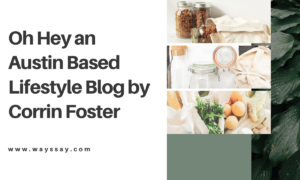How to Get and Configure PCSX2 BIOS

PCSX2 is the initial PlayStation 2 emulator for a computer. It came out years ago, but it is still one of the best PS2 emulators out there as it comes with plugins and has high gaming compatibility. If you want to enjoy your old PlayStation 2 titles on your PC, this article will guide you through setting up your PCSX2 BIOS and configuring the controller so you can play your favorite PS2 Emulator Bios games.
BIOS
Many emulators are complicated to install and configure, but PlayStation2 Bios is not. It contains an installation wizard, and the process is as easy as installing any other
Here’s what you need to do:
Go to your installation directory and double click “pcsx21.4.0setup.exe”.
Select the setup you want to install as the first screen that pops up. Leave everything as is and press “Next.”
Accept the terms and install Visual C++. Check the box and select “Settings.”
The PCSX2 Emulator is now securely installed. Now, it’s time to configure everything before starting your first game.
Configuring & Setup
Now that you’ve installed the Emulator, it’s time to set it up for the first time to make sure it can properly run your favorite PS2 games. Here’s how:
Find the PCSX2 installation folder in your programs lists on the Start menu. Run the program.
You will start with the initial setup screen. Press “Next.”
Review the available plugins included with the PCSX2 Emulator and click “Next.”
When the BIOS screen appears, select “Open in Explorer” in the lower right corner.
A prompt will appear telling you, “This path does not exist. Create it? »
Click « Create.» Minimize the setup window and remember the exact path to the folder where you’re BIOS is installed. Open the folder and drag the extracted installation files into the folder.
Maximize the “First-time configuration” window from the previous steps. Select “Refresh List” to see available regions. You should see the Japanese, European, and US BIOS files appear in the white area.
Select your region and press “Finish” to complete the configuration.
PCSX2 is now installed and ready to go.
Sony Configuring Keyboard or Gamepad
If you have used emulators before, you will know that they usually come with pre-configured keyboard keys that you cannot change. But PCSX2 allows you to configure your keys according to your preferences.
You will need to set up your keyboard for the first time. Try running the Emulator. You can play with or without the keyboard. However, we recommend buying a gamepad if you want to enjoy the games as they want to be played.
Here’s what you need to do:
- Run the PCSX2 Emulator.
- Go to “Configuration,” then “Controller (PAD),” and finally “Plugin Settings
.”
- You can now see three tabs, the general and all the three Pads. Pads 1 and Pad 2 are all reserved for players 1 and 2.
- Press the button written Pad 1 to set up all your controller.
- You will see an image with all the buttons you need to set up. The switch represents those seen on the PlayStation 2 controller. Click each button and press the corresponding button on your keyboard or controller. Repeat the process for each order.
- Select “OK” when configuring all buttons.
- Loading Your First PS2 Game
- Once you have set up all components and everything you need to play your favorite PS2 games, it’s time to get one. PCSX2 Emulator can play and run real PS2 games from DVD.
- Put the game in the DVD drive, open the Emulator and navigate to “System” and “Start CDVD.” However, this will put a lot of pressure on your CPU, so we recommend that you unzip each game and convert it to an ISO file.
- Turn your PlayStation 2 game into an ISO file.
Here’s what you need to do to turn your PS2 game into an ISO file so you can run it without using a DVD.
Enjoy PlayStation 2 Games on PC
You can play your favorite PlayStation2 games on your computer for free by installing a PCSX2 emulator. Setup is straightforward, and you can find your old PS2 games and check them out to enjoy them again.
About the Author:
Chetan Sharma is a professional digital marketer and blogger at heart. He owns multiple educational blogs like HSSLIVE and many others
Passionate Writer, Blogger and Amazon Affiliate Expert since 2014.