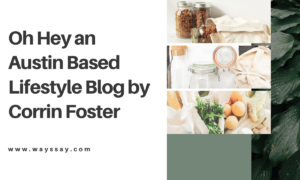What Causes a Slow Computer or Laptop?

A slow computer or laptop will create many issues which will impact the performance of a system. It’s always suggested that you should definitely try to maintain and monitor your system on a periodical basis so that issues don’t happen and your system doesn’t slow down. But do you know what causes a slow computer or laptop performance?
Today, we will state the reasons due to which even a fast system will start to slow down after some time.
6 Common Causes That Slow Down a Computer
Here are some of the possible reasons that might slow down a speedy computer.
Too Many Programs On Startup
Whenever you install a new program in your system, many background programs start automatically. They even don’t ask for the user’s permission and cause extra load on the system. Also, check out modern laptop for nursing students.
You can solve this to increase your speed of the system drastically while booting up.
Go to the taskbar either by searching in the start menu or by Alt+Ctrl+Del and select the task manager. Then click more details and select the startup option.
There will be options of startup impact and you can observe the intensity of the slowing down the system from high/medium/low. Whichever is high it’s you can select disable and it won’t start on its own.
You can also try to close all programs before shutdown so that it doesn’t start automatically.
Unnecessary Heavy Programs
If your system is becoming slower than making sure that your system is not loaded with unnecessary heavy programs. These software only eats the free space of your system. So, it’s better to remove all these types of software that you never use. You can fix a computer running slow on Windows 10 by deleting all these unnecessary programs.
To remove these, open the control panel > Programs> Programs and Features.
Here, you will see the complete list of installed software in your system. Select the program that you would like to remove by selecting it and then click on uninstall.
This is one of the best ways to fix a slow computer within minutes.
Missing Out Updates
If you haven’t updated your operating system working or minor updates in a while, you may be missing out on the latest driver and security patches. This makes a computer slow and freezing and leaves you vulnerable to viruses used by hackers to infect your computer and steal your data.
Windows typically releases major updates twice a year. Patches for security and fixing bugs are released monthly.
To fix these issues search the update option in settings and click download and after its updated system will reboot and your system will see a performance improvement.
System Virus
If you are seeing unnecessary ads on your system or programs are crashing, your computer might be infected with a virus or malware.
There are many kinds of malware that can cause your laptop to slow down for various reasons. Some malware can infect your memory and spread to other programs and files on your computer. Hackers also use malware to steal your personal data, such as your bank details or address.
You can use windows defender or any malware software or any anti-virus to improve your system from erasing malware or viruses.
Temporary Files
Temporary files are created when you create or edit a file on your computer and can be the main reason for a slow computer. These files commonly end in “.tmp” or start with a dollar symbol. Temporary files are usually deleted after closing a program.
However, there are situations when your computer does not automatically delete these files. As a result, they may consume hard drive space, slowing down your system. Manually removing temporary files from the system can help you avoid these issues.
Open the start menu, type Disk Cleanup, and then select the drive you want to erase and the sections you want to remove. You can also choose to clean up system files and remove them as well.
Fragmented files slow down the system
A portion of your computer’s data is fragmented every time you make changes to, delete, or edit a file on it. This means that files are scattered across your hard drive in various locations. When your laptop’s Hard Drive jumps around looking for each file, it slows down over time.
You can defragment your computer to better organize and consolidate the data on it. Windows 10 defragments files automatically every week, but you can also do it manually whenever you want.
Use the magnifying glass icon located in the bottom-left corner of the screen to defragment your hard drive. Then click Open and type Defrag into the search bar. Click Analyze in the pop-up window to see how much space your hard drive’s fragmented files are taking up.
There are some of the top software available in the market that automatically defrags the drives that we have also seen in the IOBit Advanced SystemCare review.
Remember, that defragmenting a solid-state drive, or other types, can actually shorten the life of the drive as well.
Conclusion – What Causes a Slow Computer or Laptop 2021
With many different reasons that slow down a computer, using some of the ways to speed up the computer will help you out. You can even restart your whole system before trying all these methods.
We believe after reading this blog you will find the best solutions for making your system fast from slow.
Passionate Writer, Blogger and Amazon Affiliate Expert since 2014.