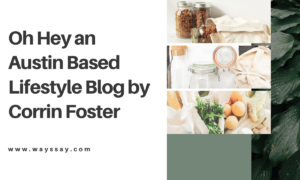How to Reduce PDF File Size with These 4 methods

There are plenty of reasons for reducing a PDF to an appropriate size. You often face the situation when you want to upload a PDF attachment in the email, and you cannot do so, as there is a limit for maximum file size. Similarly, chat apps like WhatsApp support only PDF files but require a small PDF file size.
In such scenarios, you have to depend on some accessible online services to compress PDF online in one go. Since you know that the large size of the PDF makes it difficult to transmit and upload it on the sites. Luckily, there are online techniques that can help you out.
Here, we will discuss those techniques and let you know how to compress a PDF File without disturbing its quality and format. So, if you are ready to learn more, then scroll down and read on!
Method#1: Compress PDF Using DupliChecker.com
The best-known and widely used method to make PDF smaller is by using Duplichecker. It is the fastest and user-friendly pdf compressor offering a 100% free service to reduce PDF size online. It has the cleanest and safest interface that is bringing satisfaction to users’ work. The good thing about this online PDF compressor tool is that it can make any PDF’s size smaller. Also, if a PDF file contains diagrams, charts, images, and alignments, it can reduce the size! You don’t have to waste time on any other lengthy procedures. All you need to learn is a few required steps, and you are ready to utilize the tool.
Below we have listed the steps that this tool requires for processing your files:
- Get access to any of your favorite browsers, and open duplichecker.com to navigate it!
- Open its PDF compressor tool and upload the desired file you wish to compress.
- After uploading the file in the given input bar, click on the COMPRESS PDF button, and sit back as the tool will handle the rest!
- That’s it! Within instants, you can have the desired results on your screen!
Method#2: Compress PDF Using Adobe Acrobat
It is another excellent method to reduce PDF Files in seconds! Adobe PDF is a reliable and handy program that more than five million people are using today. It boasts of its advanced, convenient, and brilliant features that will get the job done without letting them down. It is also offering a quick and easy-to-use interface. This platform aims to deliver accurate and precise results that its users want. It works only as a PDF Compressor and helps edit, convert, and merge files without any hassles. One of this program’s main priorities is it doesn’t compromise on the file’s original quality. It is not 100% free to utilize; you have to register as a premium user to use its advanced features.
Here, we have listed the steps that will teach you how to compress PDF with Adobe Acrobat:
FOR PRO USERS: If you are a premium user of Acrobat Pro, then open it, tap the File menu, choose Open, now drop your PDF, and then tap Open.
- If you aren’t a pro user, then search for Adobe Acrobat with your favorite web browser.
- After that, drag and drop your PDF to the provided Compress PDF You can also select a fileusing your computer’s local storage.
- Once you drop the file, click on the COMPRESS button, then click Downloadto save it to your device storage.
Method#3: Compress PDF Using Smallpdf
Another reputable platform is on the list! Smallpdf is a well-known website offering its users both cost-free and paid versions to reduce PDF Files in a click. It is a quick and easy-to-utilize place, allowing its users to drag and drop any file (with images, diagrams, charts, textual content, etc.). And make it smaller by keeping the quality intact. It works slightly differently from the techniques we have mentioned above, as it needs you to sign in every time you want to compress your file. Apart from that, the plus point of this tool is you can operate it on any device, whether it is android, Mac, or Windows.
Follow the steps to know how does it work:
- Explore this tool using your browser.
- Now, get yourself registered.
- After that, drag and drop the file you desired to compress.
- Click on Compress and Download your file.
Method#4: Compress PDF Using Nitro PDF
Last in order, but not of importance! Nitro PDF is living as an excellent platform, boasting off high-quality features that include creating, converting, compressing, file sharing, editing, and reviewing files. It is also known as an excellent alternative to Adobe Acrobat. It is currently working with modern algorithms and multifunctional techniques to make the compressing process a lot easier!
The below-listed steps will teach you how to utilize Nitro PDF for compressing PDF;
- The tool interface is similar to MS Word; you have to select and open the desired file in the Nitro’s Display.
- Once you do so, select the compress option from the main menu.
- Click on it, get the job done, and obtain the results you precisely want!
By following the methods mentioned above, you can reduce PDF file size without any hassles!
Passionate Writer, Blogger and Amazon Affiliate Expert since 2014.